If you have any questions or issues with the Xero integration, take a look at our frequently asked questions below.
Learn all about this integration here
Below is the integration data flow map. 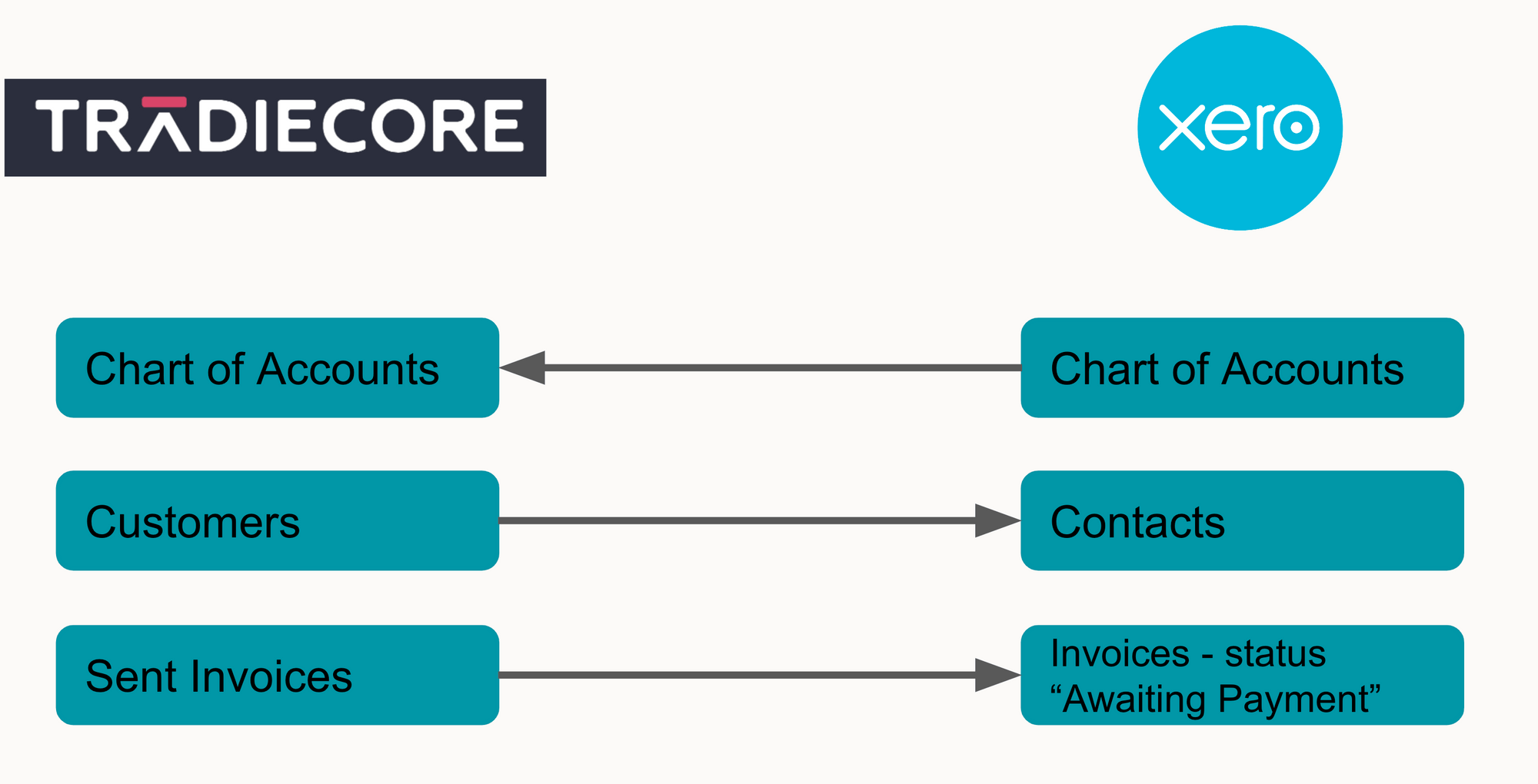
To connect your Xero account to Tradiecore, follow these steps:
Once your accounts are linked, any invoice that is sent to a customer will be submitted to xero at the same time - no extra steps required.
If you don’t see your invoice in Xero after having sent it to your customer, we suggest that you contact our support team on 1300 762 862 . We will troubleshoot the issue with you.
If you want to modify which Xero sales account your invoice items will be tracked against:
Yes, the latest update of Tradiecore has improved integration between the platforms. Xero integration, will sync all your customers from Xero with Tradiecore so you can start sending quotes and invoices to your customers.
New customers that you create in Tradiecore will be synced and sent to Xero.
Currently Tradiecore won’t sync your inventory items in Xero. If this is an important feature for you please contact us at: support@tradiecore.com.au
Tradiecore will make use of the default tax rates in Xero. Not that Tradiecore is designed to work with organisation in Australia only.
When you create an invoice you can select the tax rate that applies to each item and it will be synced with the equivalent default rate in Xero.
Tradiecore only supports Australian Dollar (AUD) as a currency as it's only available in Australia. If your Xero organisation isn't setup with AUD Tradiecore will make this currency available in your organisation, but note that your organisation must be set up in Australia.
If you don’t see your invoice in Xero after having sent it to your customer, we suggest that you contact our support team on 1300 762 862 . We will troubleshoot the issue with you.
The invoice will still have been sent to the customer.
If your connection to Xero has been lost, you can restore it from the integrations page under 'Settings'. Click on 'Connect' on the Xero menu item and follow the instructions to log back in and restore your connection.
If you need to disconnect from Xero, you can do so from the integrations page under 'Settings'. Click on "Xero" and then the "Disconnect from Xero" button.